How to Install WordPress Plugins: A Step-By-Step Guide for Beginners
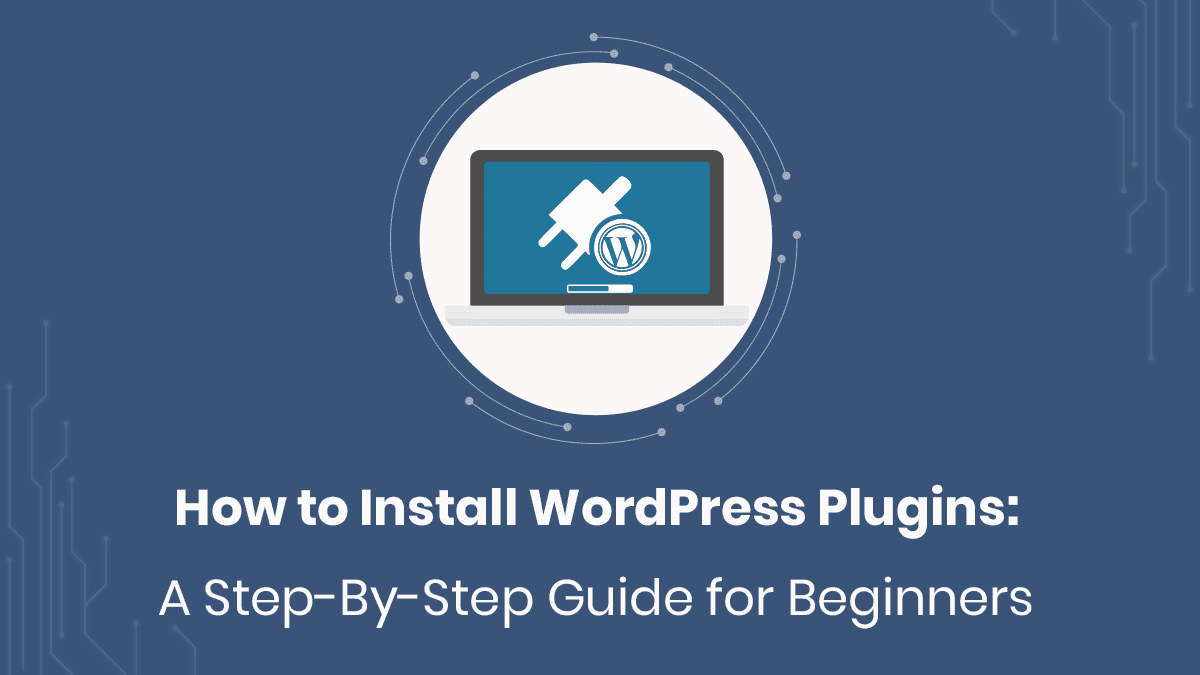
Batman is only cool because of the plugins he has. Just think for a while. Everything Batman has is all about plugins and addons. If plugins can make an ordinary man a superhero, it can turn your ordinary website into a super website too.
With that thought, today we will chalk down how to install WordPress plugins through a step-by-step guide.
In simple words, WordPress plugins are extensions and addons that will give your website additional functionality. There are a few themes in WordPress with limited features and options. In that case, adding plugins to that website will fill in the gap.
Adding plugins to your WordPress website is not a hard task. Sit tight as we describe how to install WordPress plugins.
Where I Can Find Free WordPress plugins
WordPress has two types of plugins. Free and paid. If you are looking for a free WordPress plugin, you can simply look hereWordPress.org. Browse through 55K+ plugins to find the right one for you.
Go to WordPress.org and click on the plugins tab
In that page, you will be shown featured plugins and popular plugins in WordPress. In the featured plugins section, WordPress features currently trending plugins. You can navigate through it and see all the related featured plugins.
The same page has a “Popular Plugins” section. In this section, the all time popular plugins are listed. Plugin’s popularity depends on the number of active installations and customer ratings.
So before you decide to get on board with any plugin, check their active installation and rating.
From the popular section, you can navigate and see all the popular plugins. Based on your requirement you can pick plugins from there.
If you know the name of the plugin then finding it will be easier for you. To search for a plugin go to wordpress.org and use the search tab to look for your plugin.
After finding your desired plugin. You can simply download the plugin. The plugin will be downloaded in a zip format.
Where Can I Get Premium WordPress Plugins
While WordPress.org only showcases free themes and free versions of paid themes, there are other sources of premium plugins. Most widely known premium plugin marketplace is CodeCanyon. The price of plugins starts from $2. There are other pricey plugins but you do not have to pay an arm and a leg for those.
In addition, you can look for and purchase plugins from plugin developers’ own website. If you are lucky, you can get offers and discounts if you purchase directly from their website. This plugin too will be downloaded in a zip format.
How to Install WordPress Plugin
Installing WordPress plugin is a piece of cake if you have the right knowhow. There are two ways to install WordPress plugins.
- Firstly, you can install plugin from WordPress dashboard
- Secondly, you can upload free/premium plugin to your website
How to Install free plugin from WordPress dashboard
If you have access to your WordPress dashboard, you can easily find and install your desired plugin. Follow these steps to install WordPress plugin from the dashboard.
Step 1: Login to your WordPress dashboard
The very first step is to log in to your WordPress dashboard. If you do not have access to your dashboard, communicate with your developer and get the login credentials.
Step 2: From the dashboard, go to plugins and select add new.

Step 3: Checkout the Add Plugins page for all the available plugins.
Plugins are categorized by four basic options. Featured, popular, recommended and favorite. You can navigate through the section to look for the plugins you need.
Step 4: Use the search tab to search for the plugin you are looking for.
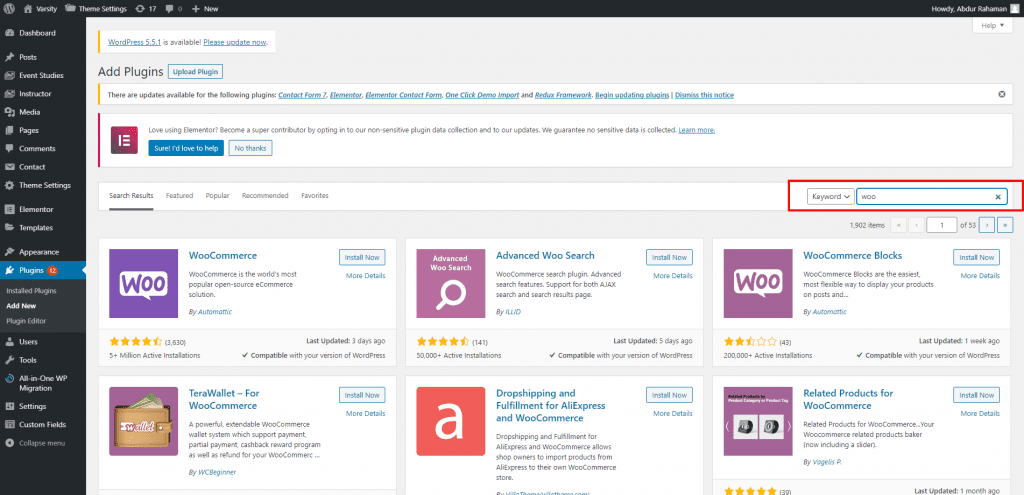
For example you are looking for the Yoast SEO plugin. Type in Yoast SEO in the search bar to easily find your plugin.
Step 5: Install and Activate plugin
Once you have found your desired plugin. Check the details of the plugin and click on the “Install Now” button. After installation, the button will be replaced with the “Activate” button. Click the “Activate” button and your plugin will be installed and ready to use. If you need to bring any changes in the plugins’ settings. To change plugin’s settings, do the following.
Go to Settings from the WordPress dashboard. If your plugin is successfully installed it will be visible under the Settings tab. Click on your required plugin and it will take you to a new page with detailed options for that plugin. Tweak your settings as per your requirement and you are all set.
How to Upload a Plugin to Your Website
If you have already downloaded the plugin then you can use this option to upload your plugin. You can upload both free and premium plugins through this method. In order to upload a plugin to your website follow these steps:
Step 1: Log in to your WordPress dashboard
Step 2: Click on the “Plugins“ tab then “Add New“

Step 3: In the Add Plugins section click on the “Upload Plugin” button
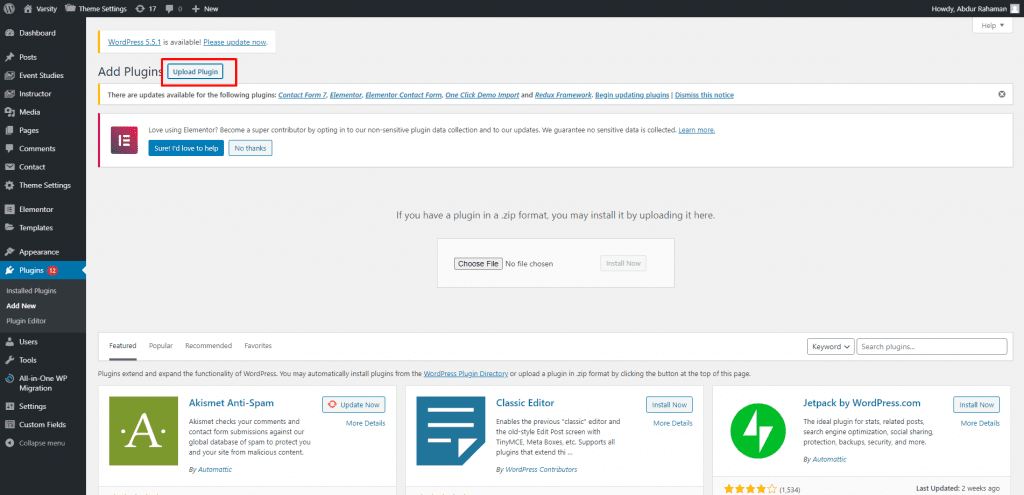
Step 4: Click on the “Choose file” button and upload the file from your PC or device. Please note that you need to upload a .zip format file.
Step 5: After the upload is complete, you will see a “Install Now” button. Click on the button to start installation of your plugin.
Step 6: Once the installation is complete, click on the “Activate” button to get your plugin started.
After this, the plugin will be successfully installed in your website.
You can easily install plugins in your website by following these steps mentioned above.
Pro Tip:
- Do not forget to update your plugins once in a while.
- Always check the review and active installation before installing any plugin.
- Ensure you are getting plugins from a reputed source.
Need good quality plugins? Check out the top 20 plugins.
If you are looking forward to a detailed guide on setting up your WordPress website, check out this detailed step by step guide.




